IN THIS ARTICLE
Deactivating Clever Apps
Deactivating Classlink Launchpad/OneRoster API Apps
Deactivating Google SSO Apps
Deactivating LTI tools
Next Steps
Frequently Asked Questions
Deactivating Clever Apps
Make sure that all of our Clever apps (BrainPOP Suite, BrainPOP, BrainPOP Jr., BrainPOP ELL, BrainPOP Español, BrainPOP Français, BrainPOP Science) are disconnected from the Clever dashboard and that no data is being shared. This will prevent nightly syncs from occurring and apps will no longer be available for teachers or students.

Deactivating Classlink Launchpad/OneRoster API Apps
Stop sharing data with us through the Classlink Roster Server and remove our applications (BrainPOP, BrainPOP Jr., BrainPOP ELL, and BrainPOP Science) from the Classlink launchpad.
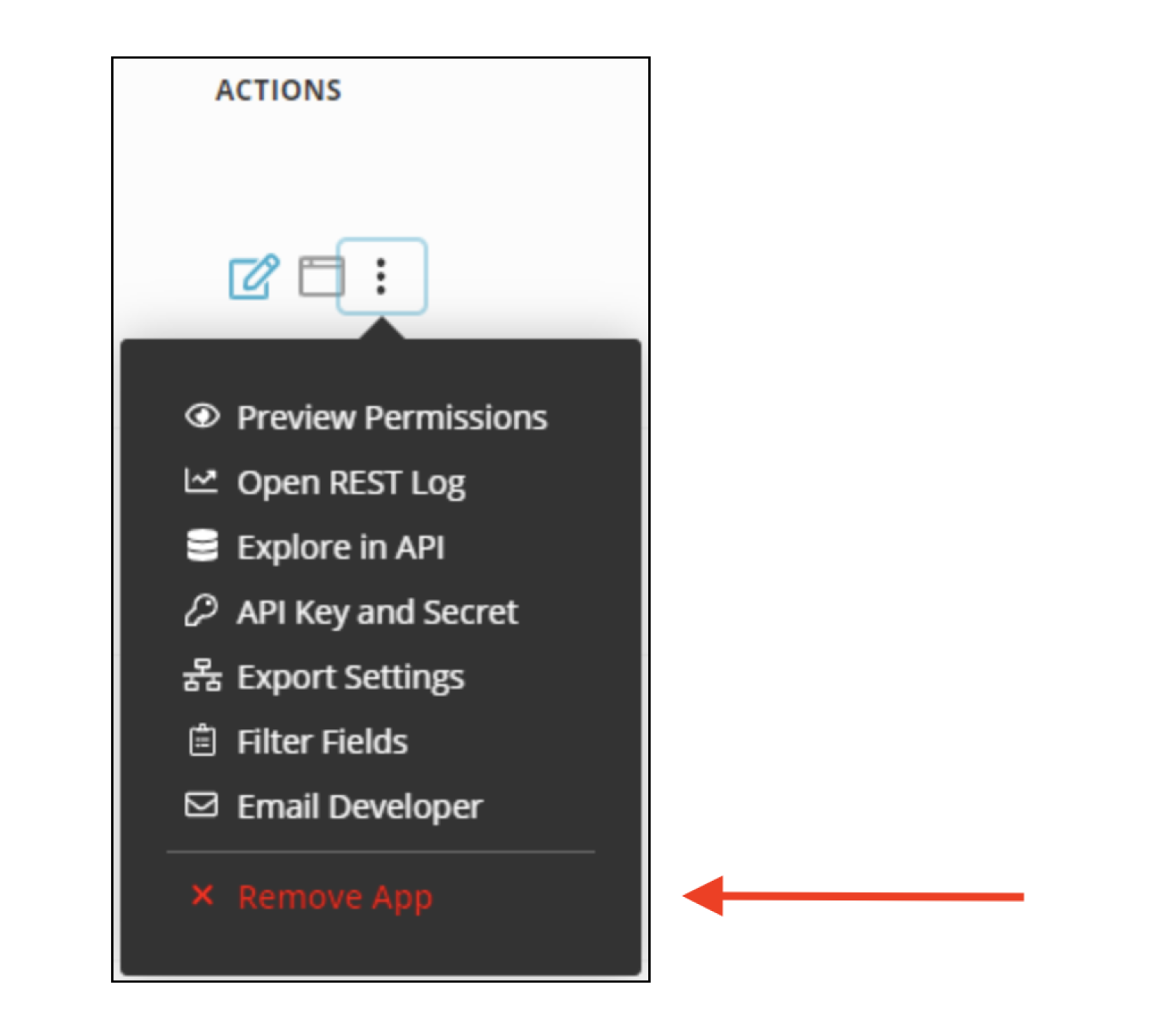
Deactivating Google SSO apps from Workspace
Delete our Google SSO apps (BrainPOP, BrainPOP Jr., BrainPOP ELL, and BrainPOP Science) from the Google Workspace admin console. Once complete, the apps will no longer be available for teachers or students.
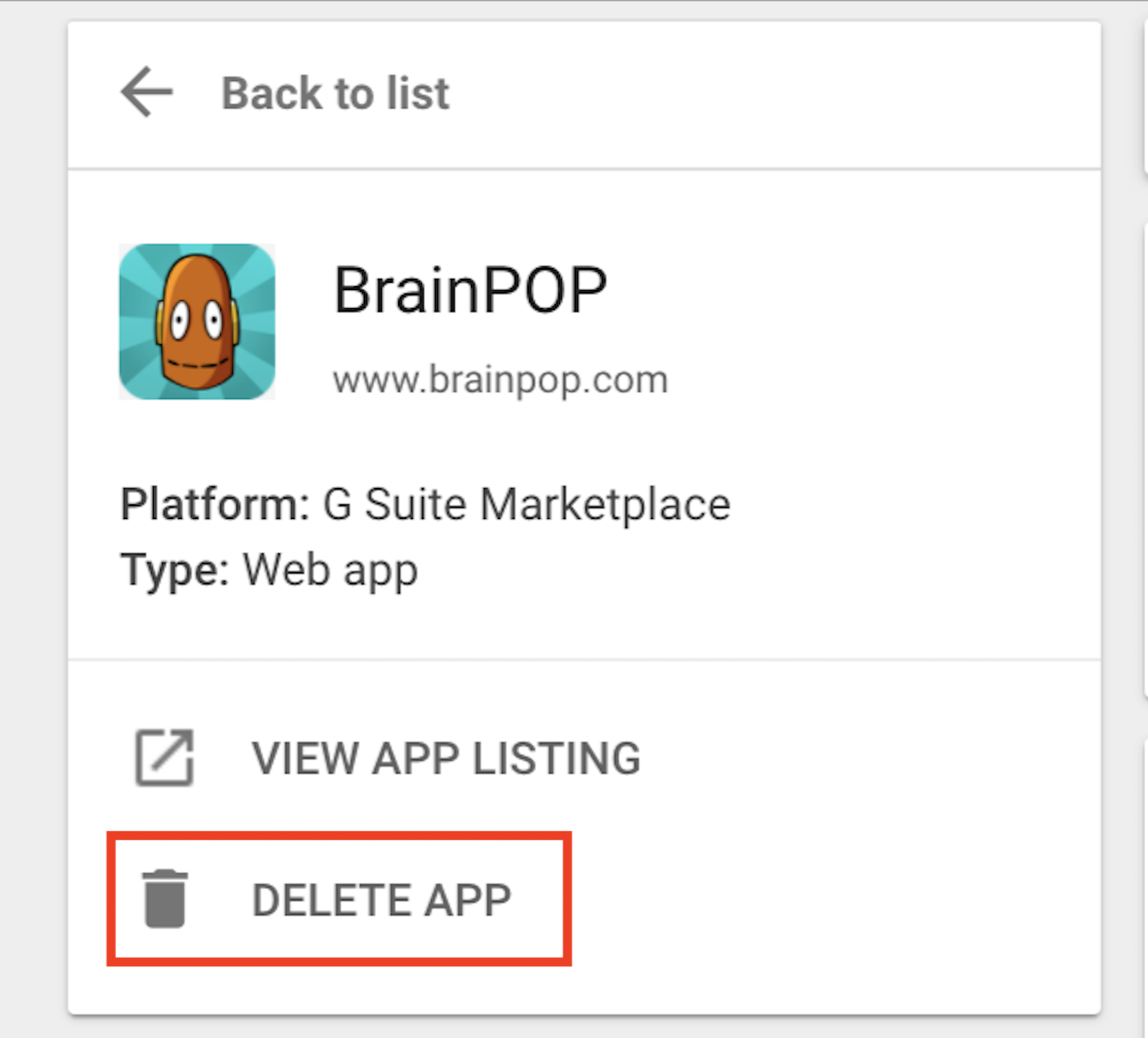
Deactivating LTI tools
Remove external tools you have set up for BrainPOP, BrainPOP Jr., BrainPOP ELL, and BrainPOP Science from your Learning Management System (LMS). Instructions for removing apps from your LMS will vary from one application to another. We've included instructions for Schoology and Canvas in this article.
Schoology
To remove apps from the App Center at the district level:
- Click the App Center icon
 at the top of Schoology, then click App Center.
at the top of Schoology, then click App Center. - Click Organization Apps under the header at the top of Schoology.
- Locate the BrainPOP app and click X to the far right.
- Click Submit to confirm.
Canvas
- Go to the Admin area where you added the LTI app and click on Settings.
- Click on the Apps tab.
- Click the View App Configurations button.
- Find the App you want to remove, click the Gear icon to the far right and select Delete.
Next Steps
Once your integration is successfully deactivated, you can change your integration.
If you need help determining which integration is right for you, you can consult Get Started with Integrations.
Frequently Asked Questions
Does deactivating the integration also wipe all accounts and data associated with it?
Deactivating an integration does not wipe any accounts or data. Teacher accounts and student accounts can still be accessed after an integration is deactivated, but teachers and students may need to retrieve their username and password information to do so. See the question below for how to retrieve this information.
Can users manually log into BrainPOP using SSO-created Individual Accounts?
Teachers can find their usernames and reset their passwords with the Password Reset utility.
If the student's account was created by an integration, they will not be able to log in manually, as autogenerated student logins do not have a user-facing login. To manually log in, students must have a manually-created username and password, which would be separate from their SSO account.